With everything getting smarter these days, why shouldn’t bulbs too? You do not have to switch off the light bulb and run to the bed before it gets dark anymore. Just say “Alexa, switch off the lights” while laying on your couch comfortably and voila, it’s done. This is all because of the wi-fi enabled LED lights called Smart bulbs.
The Sengled Smart Bulbs can connect to other devices through Internet Connectivity and have a hands-free control capability. To pair the smart bulbs to other smart devices, we need an intermediary. There are specific devices designed especially for this purpose, known as Hubs.
What is the Hub?
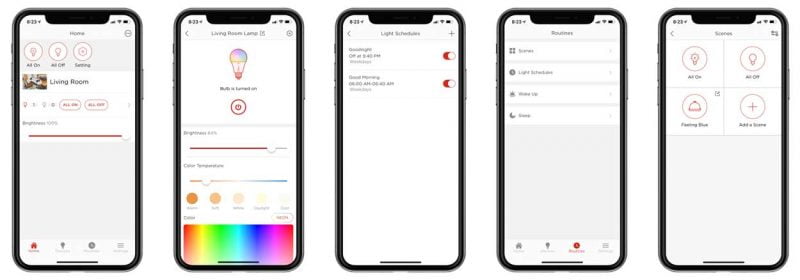
A hub is like a digital connection provider that links smart devices. It sends out signals to each device and makes them act according to your commands. Though the Hub does not connect directly to the device or have any control over them, it lets you regulate your appliances in a specific style. Before purchasing a hub, make sure all your smart devices are compatible with it, and then you are good to go.
Most of the hubs use the ZigBee language. It is a mesh network for low ranges that can be used to gain wireless control in wi-fi enables devices. The Sengled smart bulbs are compatible with such ZigBee Chip Integrated hubs. For example, Amazon Echo Plus, SmartThings hub, etc.
Note that the latest Sengled Smart Bulbs can also be operated through the Sengled Home App, which is free. You will also receive notification updates on your smartphones, which eliminates the need for a Hub for wireless control.
What is Required to Use a Sengled Smart Bulb?
In case you end up buying old designs of Sengled Smart Bulbs, then you need:
- A 2.4 GHz wi-fi network connection.
- A ZigBee compatible hub.
If you buy the latest version: –
- A 2.4 GHz wi-fi network connection.
- Download and Install the Sengled Home app on your smartphone or tablet. It is available on the PC, Mac, Android, and iOS.
Are Sengled Bulbs compatible with other Hubs?
Following is the list of Hubs that you can buy without a thought for making your Smart devices even smarter:
Amazon Echo Plus: As the Amazon Echo Hub uses the ZigBee protocol language, and most devices understand this language, you can use this Hub for almost any of your smart devices. The additional benefit of Alexa will keep you entertained, along with making things simpler for you.
[amazon box=”B085HK4KL6″]
Wink Smart home hub: This Hub uses various languages to connect to devices (other than ZigBee). So, if all your smart devices do not respond to ZigBee, then Wink Smart Home hub is made for you.
[amazon box=”B01KW8WGZQ”]
Samsung SmartThings hub: The best Hub in the aspect of versatility.
[amazon box=”B07FJGGWJL”]
The Almond 3: If you live in a huge house and you need a hub with a massive range, then go for Almond 3. It has got a range to cover 1500 square feet plus expandable.
[amazon box=”B01HDUVQZ2″]
How to connect the Smart Bulb to Segnled Element Hub?
First, connect your Sengled Hub to your home network then install the bulb. Find the steps to connect the Hub below:
- Download the Sengled Home app on your smartphone. The Sengled Home Skill can also be added to Alexafor voice command of the devices.
- In the app, you will see an “Add Device” option, which is used to connect the Hub to the app.
- Select the Hub on the app and plug it in.
- Now the router and Hub must be connected to the Ethernet cable. Wait for around 30 seconds.
- Then click the “NEXT” option, and the app will start searching for the Hub.
- Make sure that the Sengled Element Hub is connected to the same wi-fi signal as your smartphone.
- As the power and cable lights start flickering, click “NEXT,” select the router and enter the wi-fi password.
- After it is connected, you can give a pretty name to your Hub.
- You are all done.
How to connect a Sengled Bulb to Sengled Element Hub?
Note that a single Sengled Element Hub can connect to a total of 64 Sengled Element Bulbs.
- Turn the power off and fit the Sengled Bulb into the socket.
- Then turn on the light fixture.
- Open the Sengled Home App, head to Devices, and click the “+” button. Follow the instructions, and the app will walk you through the procedure of adding a smart bulb.
- After the installing process is completed, you can operate the bulb smoothly with the Sengled Home app.
How to connect Sengled Element Hub to Alexa?
Here is the coolest part. Connecting the Alexa to the Hub will enable the voice command system and will allow vocal control over your smart devices.
- Download and install the Amazon Alexa app on the smartphone.
- Head over to the “Skills” option within the app and choose the “Your Skills” tab.
- Now search for “Sengled Home” and choose the Sengled Home skill.
- Enable the Skill in the Alexa app.
- Enter your Sengled account information on the app and allow the app to access this information.
Sengled LED smart Bulb Options Available
Sengled Element Classic and Color Plus
The Element Classic gives a white light, and the Color plus have access to 16 million different colors. Both can fit A19 and BR30 light sockets.
[amazon box=”B076KDY7VF”]
Sengled Element Plus Tunable
Tunable Bulbs have heat sensors that set the lighting according to the light temperature. So, no worries if you do not have different sockets for different bulbs. One will do the trick.
[amazon box=”B01MQVYNFL”]
Sengled Pulse LED
With build-in 13-watt JBL loudspeakers, the Sengled Pulse LED Smart Bulb is one step taken ahead for a home stereo or a disco party. These bulbs fit E26 light sockets and can connect with seven alike Pulse Bulbs for a home theatre feel.
[amazon box=”B00JCE14AU”]
Sengled Smart LED with wi-fi Booster
This can eliminate the issue of dead spots and weak signals. Using this Smart LED Bulb, users can get upto 100 additional feet of wi-fi signal to any E26 light socket with a near line of sight.
[amazon box=”B00VYCYSF6″]
Sengled LED with SmartSense Security Floodlight Bulb
Bulb and security? Not much of a combination, right? Wrong! The LED Floodlight bulb has a built-in motion sensor that detects any movement within its 30 feet visual field.
The bulb is based on Smartnese technology and has a camera lens to record any activity during the day or when there is some motion detected.
The waterproof bulb is very user friendly with a hands-free style of operation. Video storage on the cloud is also available, with both free and paid options.
[amazon box=”B07XQ6JFLP”]
What if the Sengled Element Hub goes Offline?
You can follow the following procedures to bring the singled Element Hub Online:
- Power of the Hub by removing the cable and then plug it back and check if it is back online.
- Try bringing the Hub close to the router as the reason may be weak signaling between the two.
- If the first to methods proved to be of no use, then try connecting the Hub and router with an Ethernet Cable. This will allow both to communicate directly.
- After all these procedures, if the Hub is still offline, then you must contact customer care.
Trouble Connecting the Sengled bulb with the Sengled Element Hub?
The following procedure may help:
- The trouble could be due to multiple connections that result in deregulatory signaling. Try moving the bulb closer to the Hub to increase the strength of the signal.
- Make sure that your wi-fi is running at 2.4 GHz and is correctly connected to all the devices.
- Try switching your bulb on and off a few times.
- Reset the Hub if none of the above were helpful.
Conclusion
Sengled dispenses a wide range of smart light bulbs which will connect to a compatible hub easily. Using a hub will make the device control smoother and even stylish. You can choose from multiple hub options given above.
The Amazon Echo Plus is a smart choice that comes with a voice command feature with a famous and youth’s favorite AI, Alexa. But with technology comes glitches, and some of them are very commonly experienced by most of the users. We tried to cover them one by one in the guide, and we hope it helped you in some way.
Write for us
Are you an expert in Home IoT devices or home decor/Improvement? Check our home improvement guest post Page, to learn how you can become a Storyteller and publish a 500-word article on EmptyLightHome.













Comments